





 |
 |
 |
|||||||||||||||
 |
 |
 |
|
 |
 |
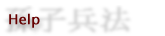 Viewing Chinese CharactersIn order to properly view the Chinese language portions of this site, you may need to configure your computer. Macintosh: If you are using a Macintosh, you will need to install the Chinese Language Kit. The language kit is an integral part of Mac OS 9, but does not come preinstalled on your Macintosh. You will need to custom install the language kit components from the OS 9 CD that came with your Macintosh. Previous versions of the operating system did not come with the language kit on the OS or system software installer cds; instead users had to purchase the language kit separately. Once the language kit has been installed, you may need to set your font or language preferences within Netscape or Internet Explorer in order for the Chinese characters to display properly. Netscape 4.75: Open Netscape. Internet Explorer 5: Open Internet Explorer. Windows: If you are a Windows user, NJStar Communicator will facilitate the proper display of the Chinese text. (NJStar Communicator offers a free demonstration version of this product.) NJStar Communicator works on all Microsoft Windows 95/98/NT/2000 computers and is designed to aid the viewing of Chinese, Japanese and Korean in the most recent versions of Netscape and Internet Explorer. Once installed, it should detect the character set that a web page is using and properly display the characters. You may need to set your font or language preferences within your browser in order for the Chinese characters to display properly. Netscape 4.75: Open Netscape. Internet Explorer 5: The first time you view this site with Internet Explorer, you may be prompted to download the appropriate fonts, "To display language characters correctly you need to download and install the following components: Chinese (Traditional) Text Display Support." Download time will vary depending upon your connection speed and network traffic conditions. Once you have downloaded the appropriate fonts, you may need to set your preferences. Open Internet Explorer. Navigation Features
Each chapter has been divided into individual sections containing text and annotations. To find a specific passage, move your mouse over the trident to reveal the drop-down menu in the upper right of each screen (if the menu does not appear, click on the trident to launch a text-based menu for all chapters), and the opening words of each section of the chapter will be listed. Click on the desired passage. To move through each chapter sequentially, use the "next" and "previous" images found at the bottom of each screen.
English and Chinese audio clips are available for each chapter as well as for individual sections. The entire chapters in both languages are available on the introduction screen of each chapter, while the clips for the individual sections are available on the appropriate screens. When you follow the links to the audio clips, a new window will launch and download the desired clip. To return to The Art of War web site after listening to the audio clips, use your back button.
In addition to the chapter, sections, and audio navigation features at the top of each screen, there are other options available at the botton of each screen.
If you experience any technical difficulties while using The Art of War web site, please contact the Educational Technology Center. |
|